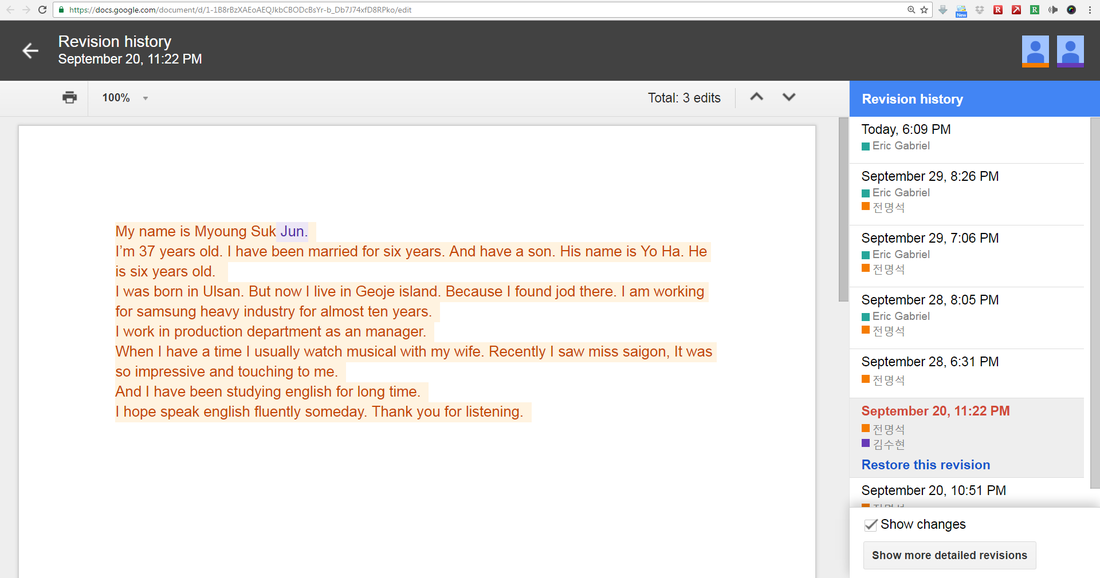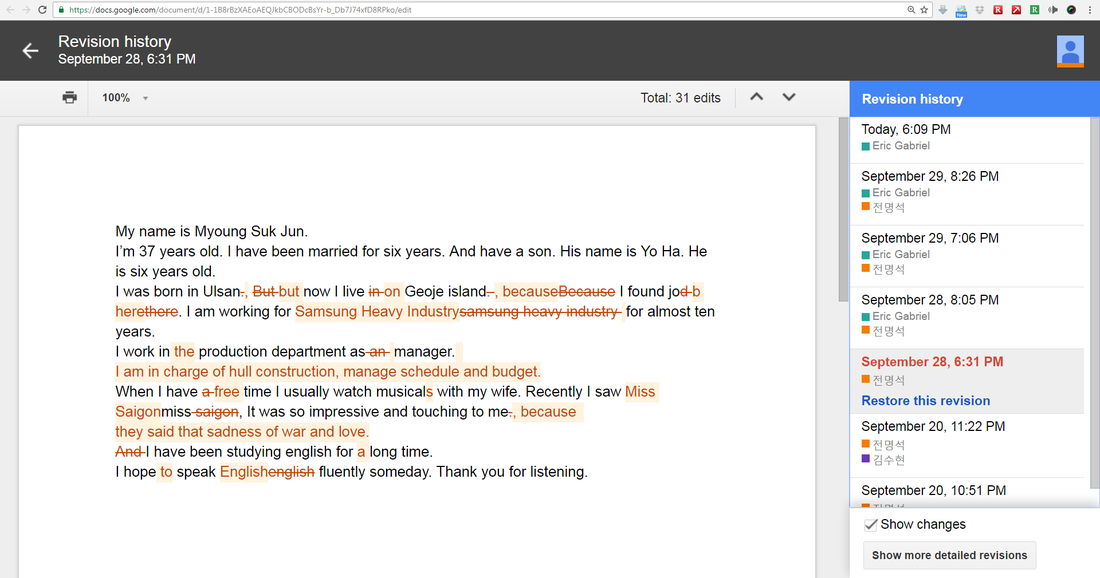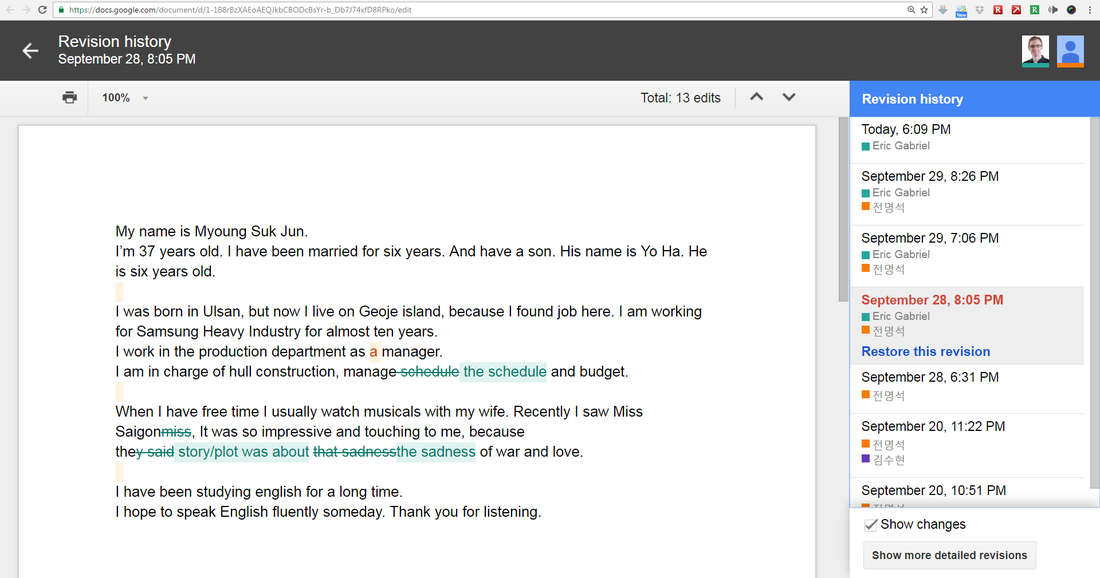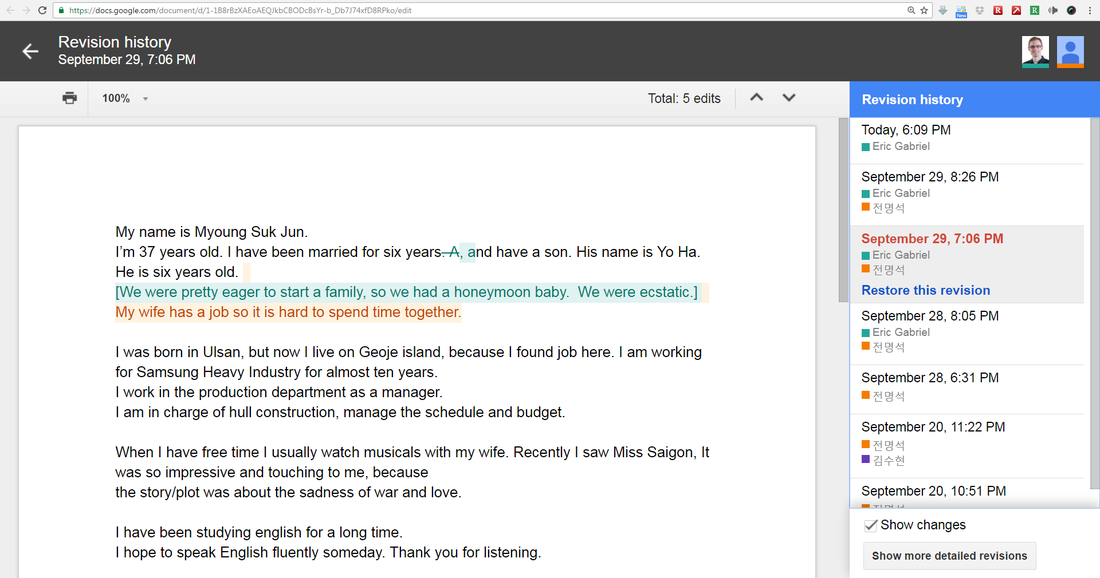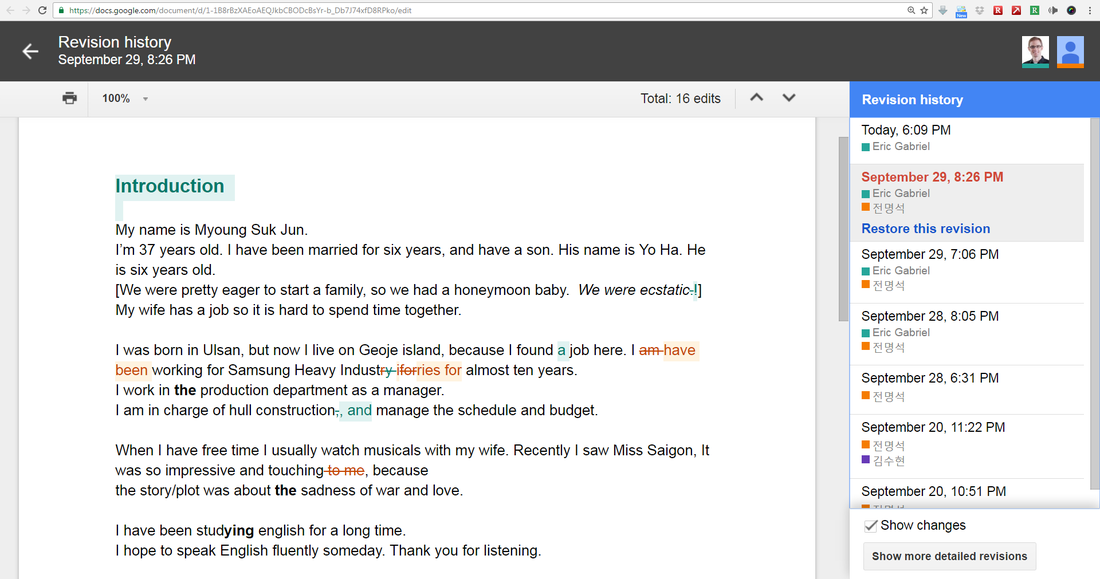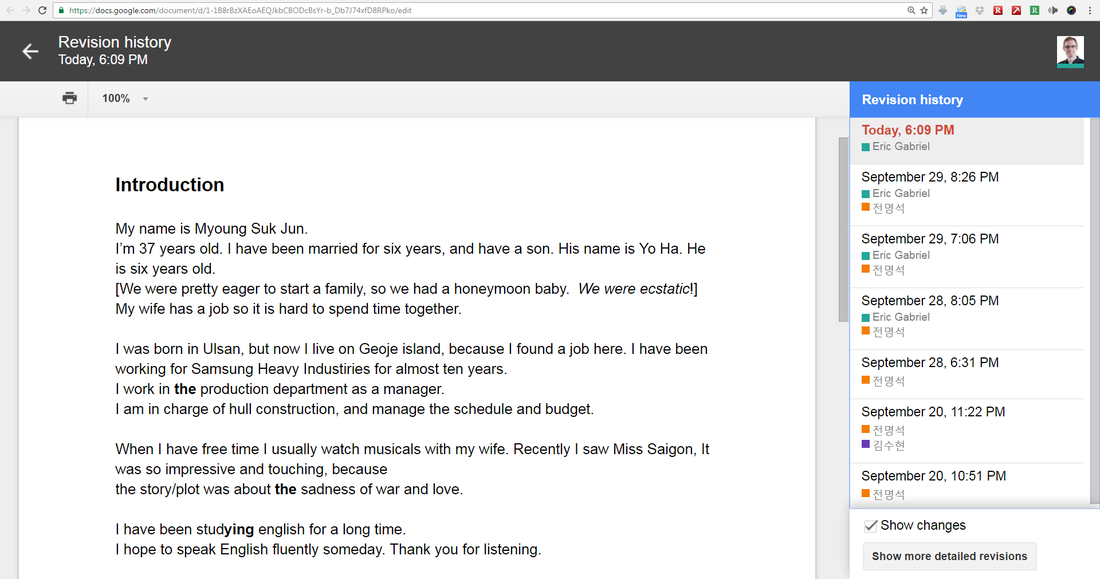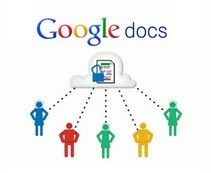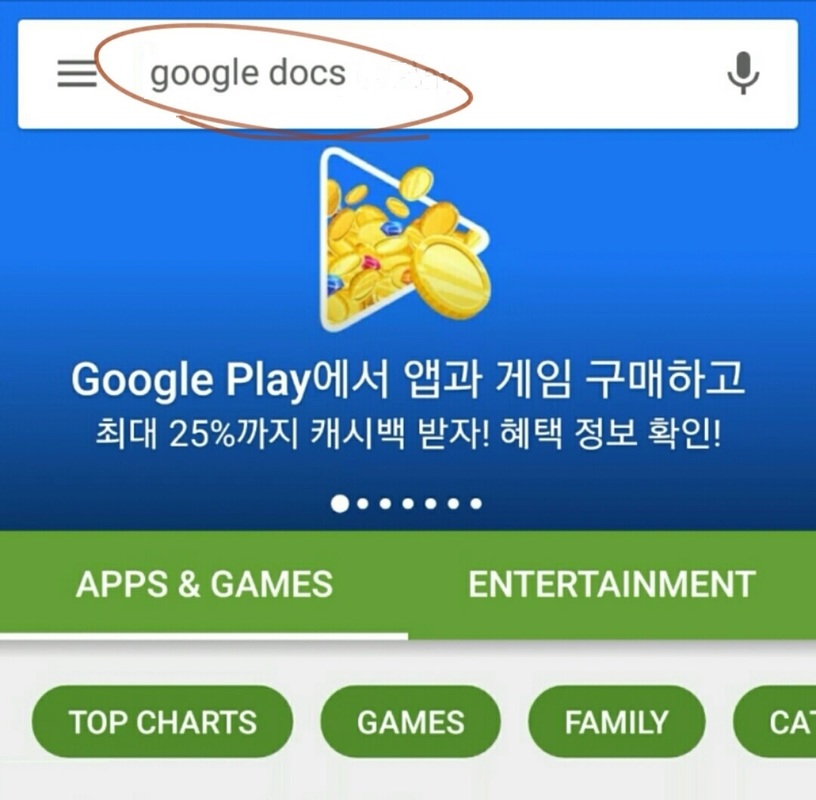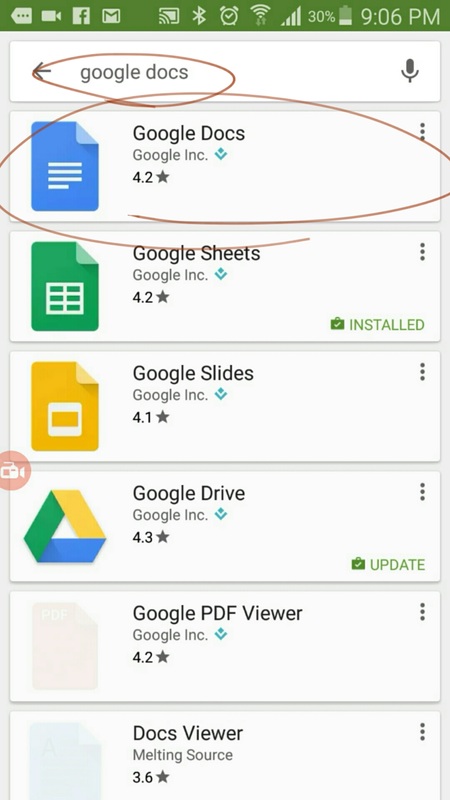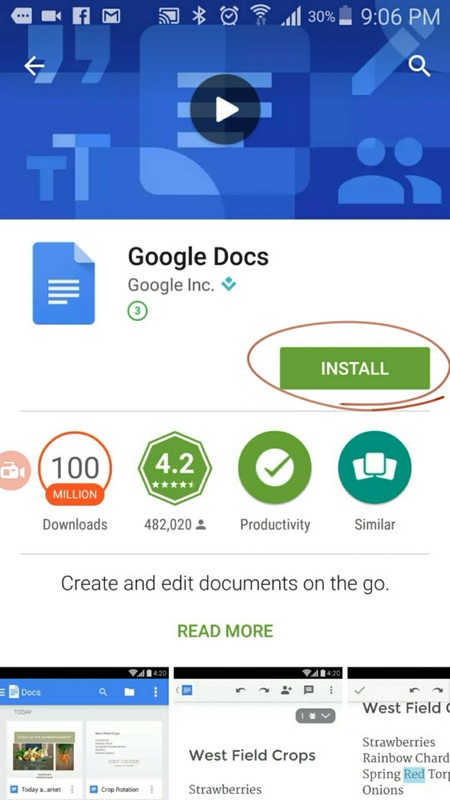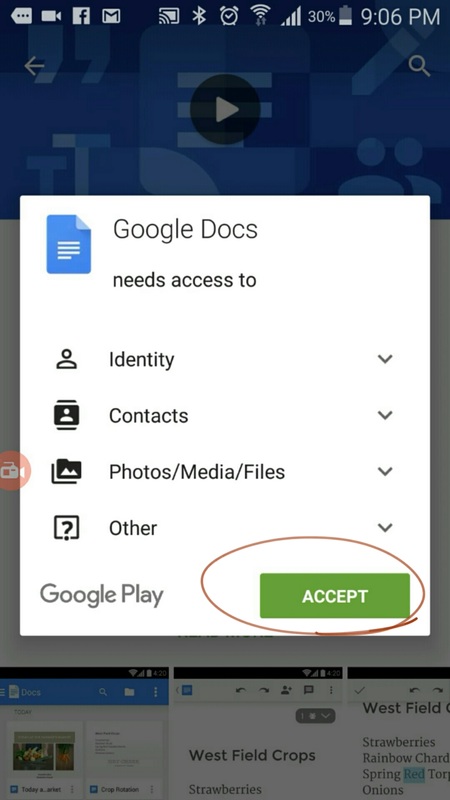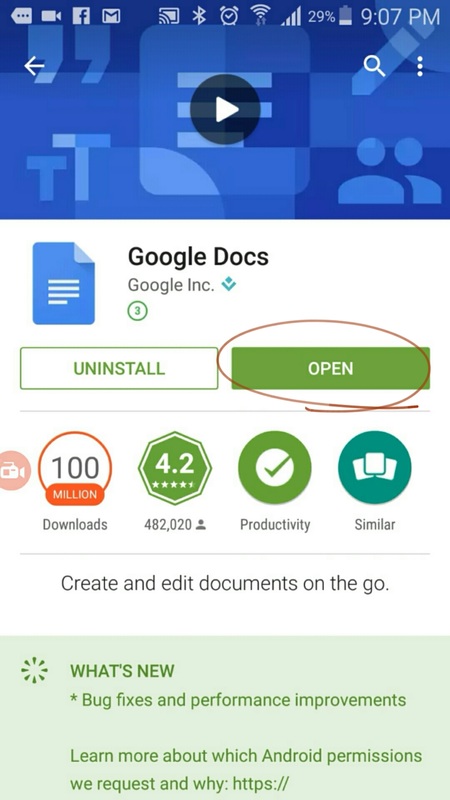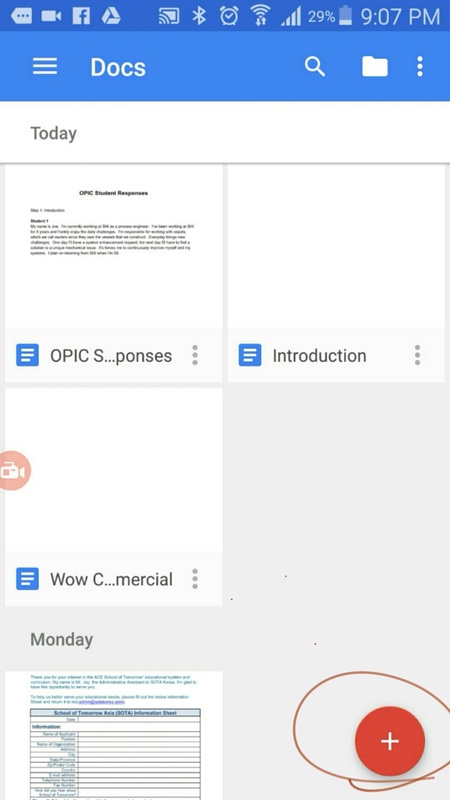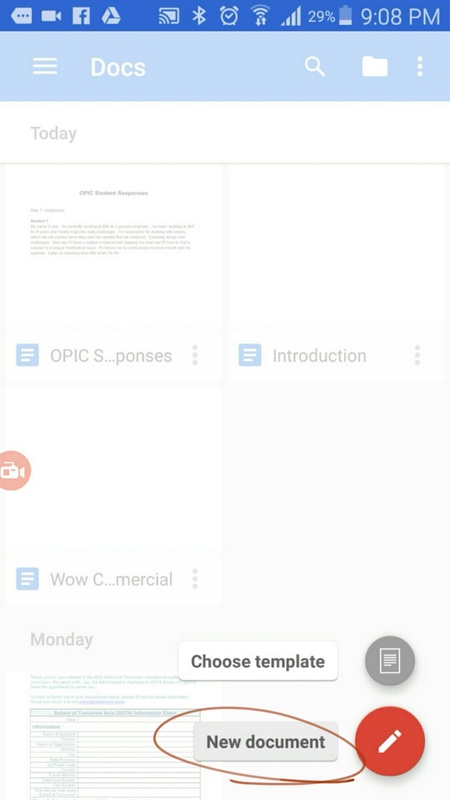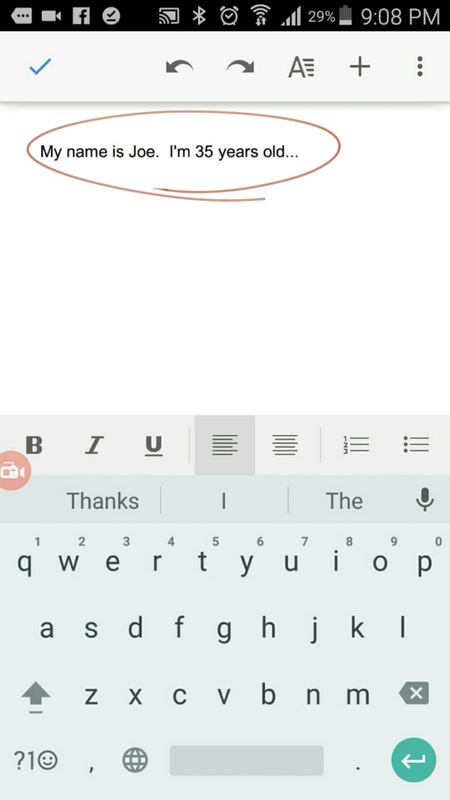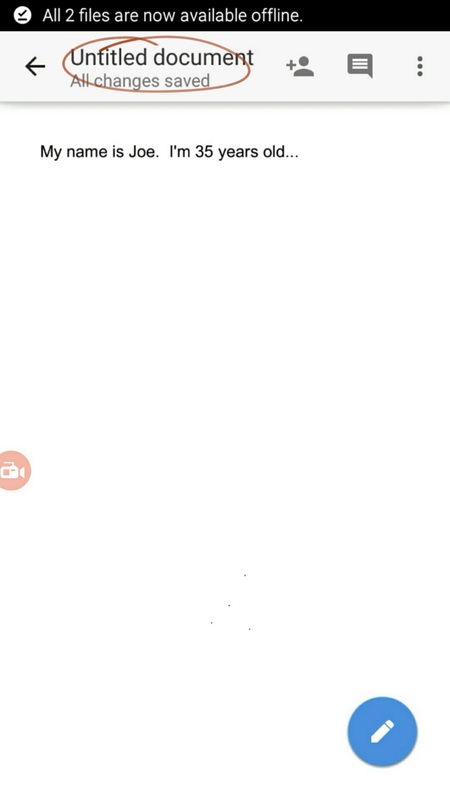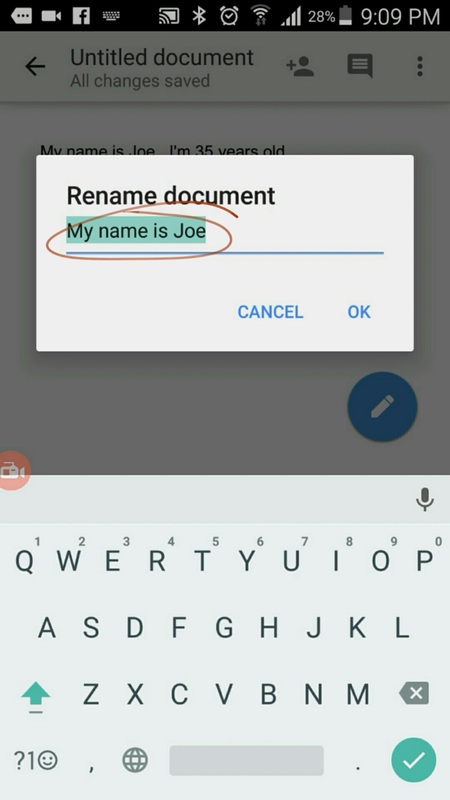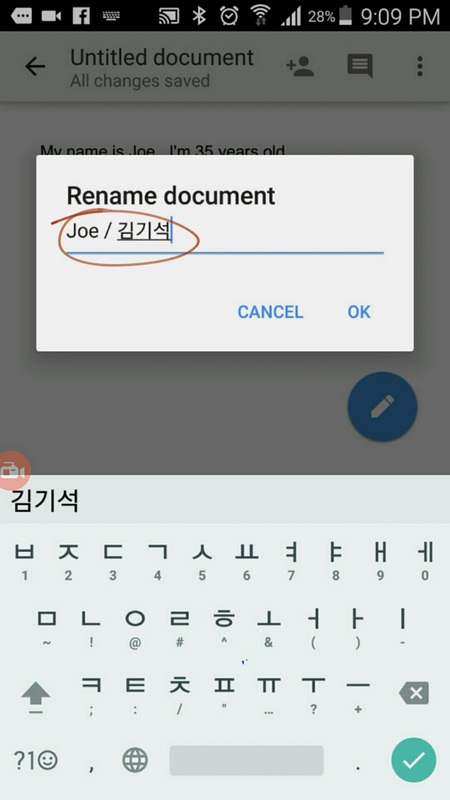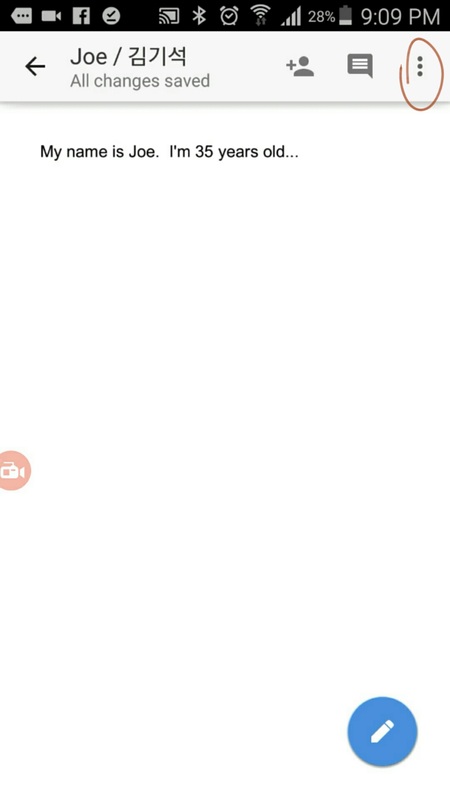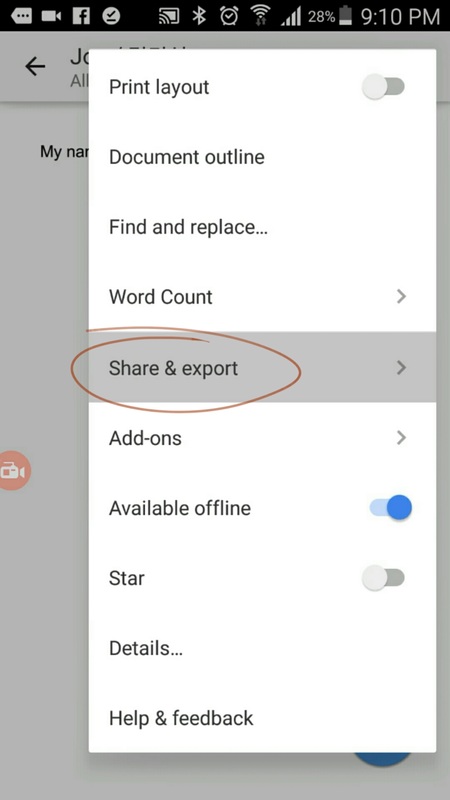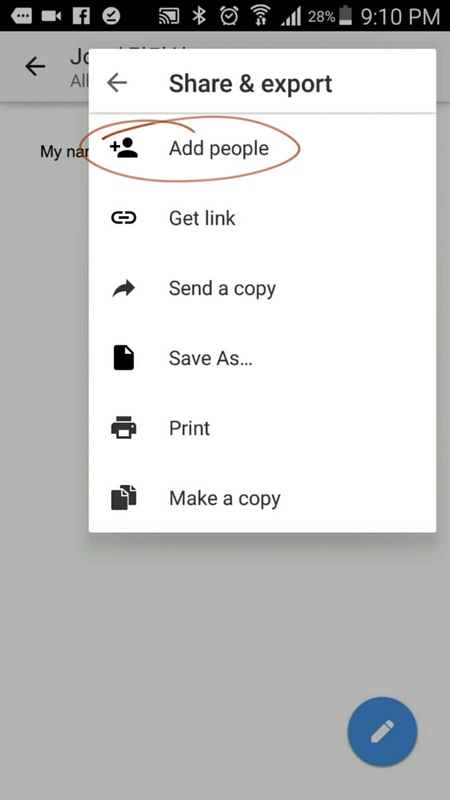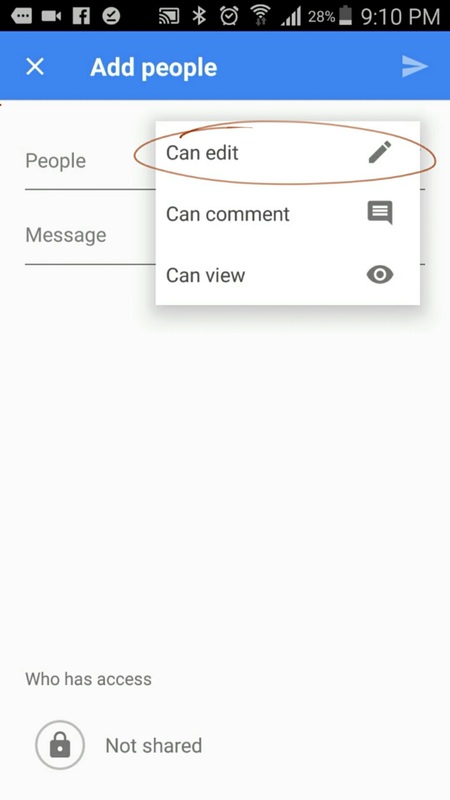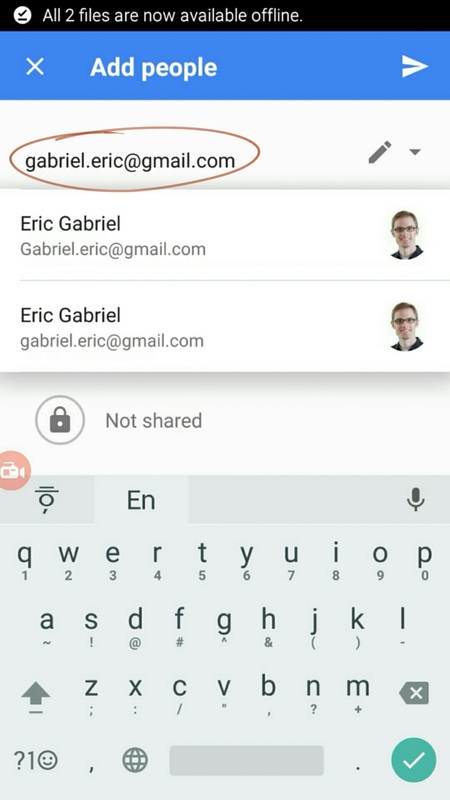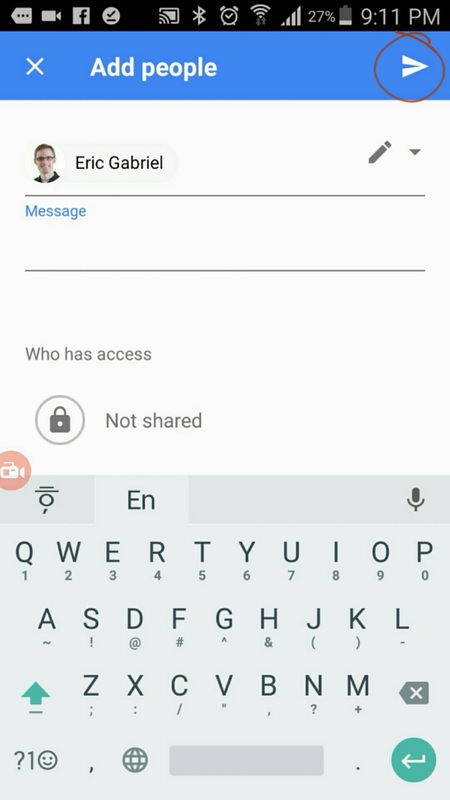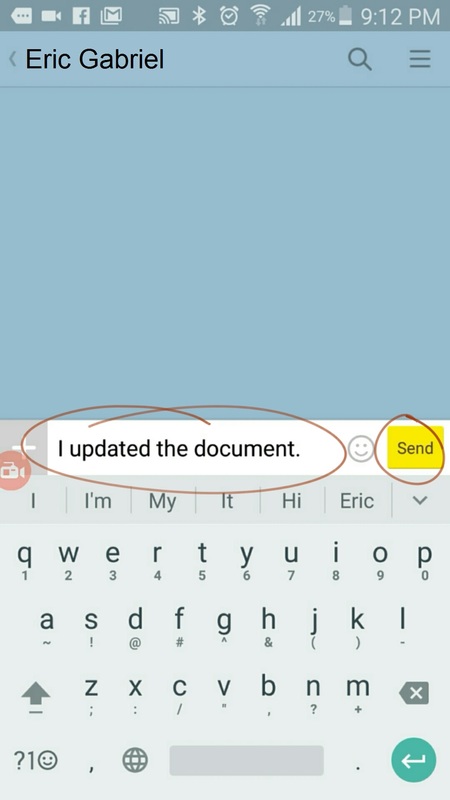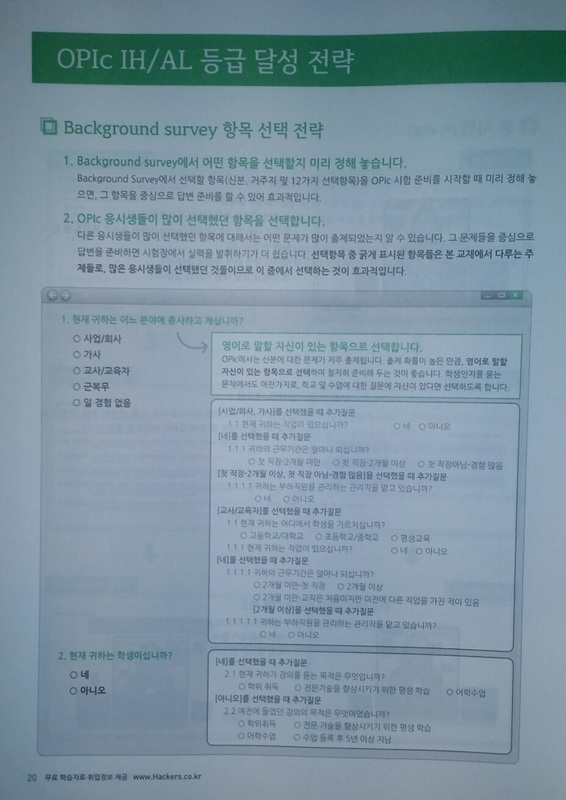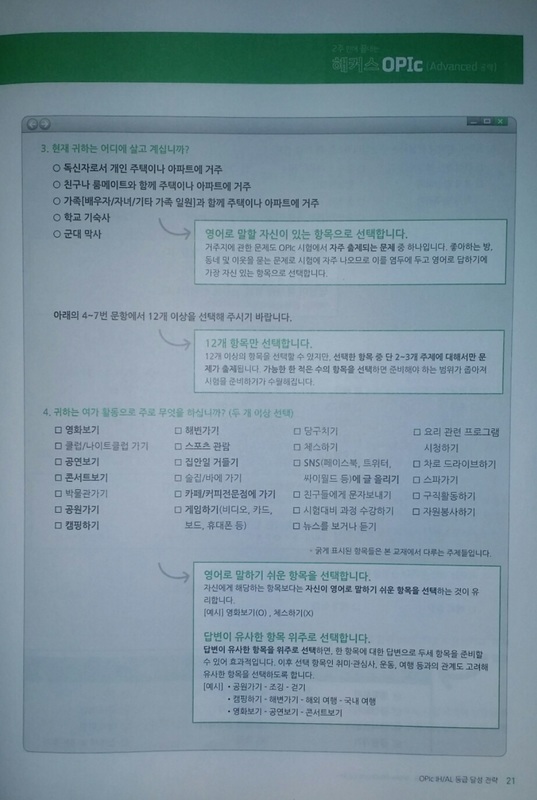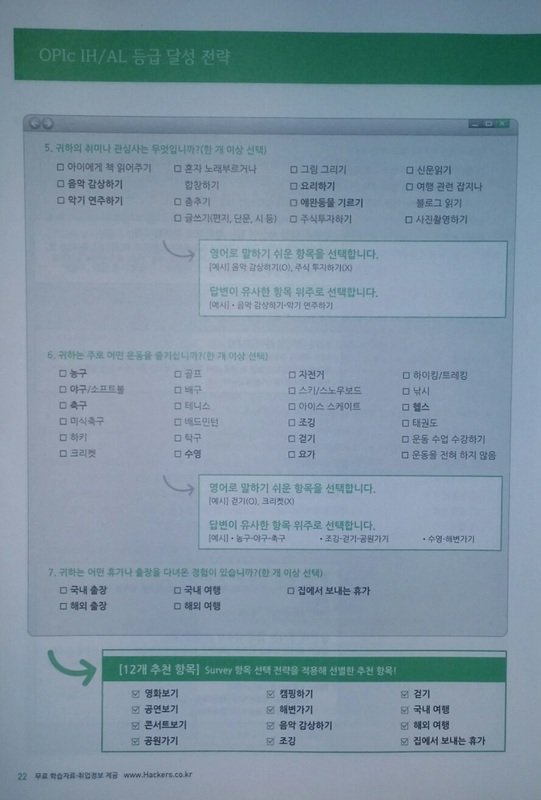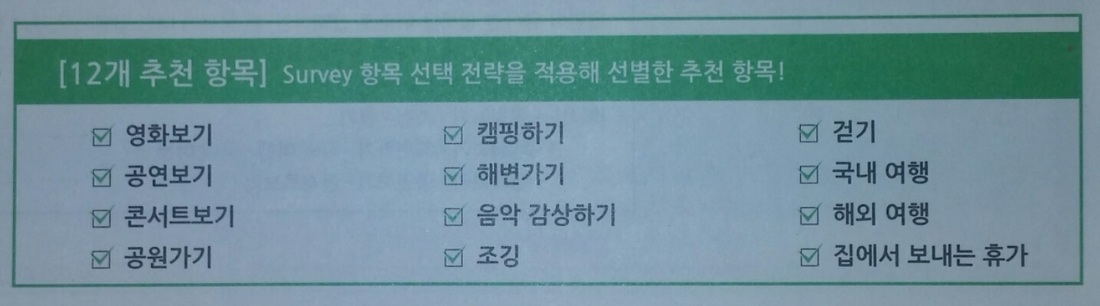Course Overview: The Step-by-Step Learning Process
Step 1: Student Writes Response(Student's Homework)The student writes a response to the OPIc topic then notifies the teacher when finished by sending the teacher a KakaoTalk message, text, or email.
|
|
Step 4: Record & Send Response(Student's Optional Homework)The student records themselves reading their response using their phone then uploads in "Youtube Capture"
|
Step 5: Practice, Play, & Perfect Spoken Response (PPPSR)(In Class)The student and the teacher meet to practice the difficult parts of the response and try to improve upon the original response.
|
Step 6: Final Recording(Student's Homework)Finally, the student records their voice again using "Youtube Capture" for final review. After the final review is perfect, the student will move onto the next topic.
|
16. Type My EmailClick the circled area and type my email in the area.
|
17. Send Me NotificationClick the triangle in the upper right-hand corner. Google will send me an email that says I can edit your document.
|
18. Send Me Kakao MessageSend me a Kakao message telling me that you completed all of the steps. I will check my email after I get your Kakao message.
|
Pre-Lesson 1: Complete Background Survey
1. Select Interesting Topics
Select the topics you are interested in so that you can easily remember the memories that your answers originate from.